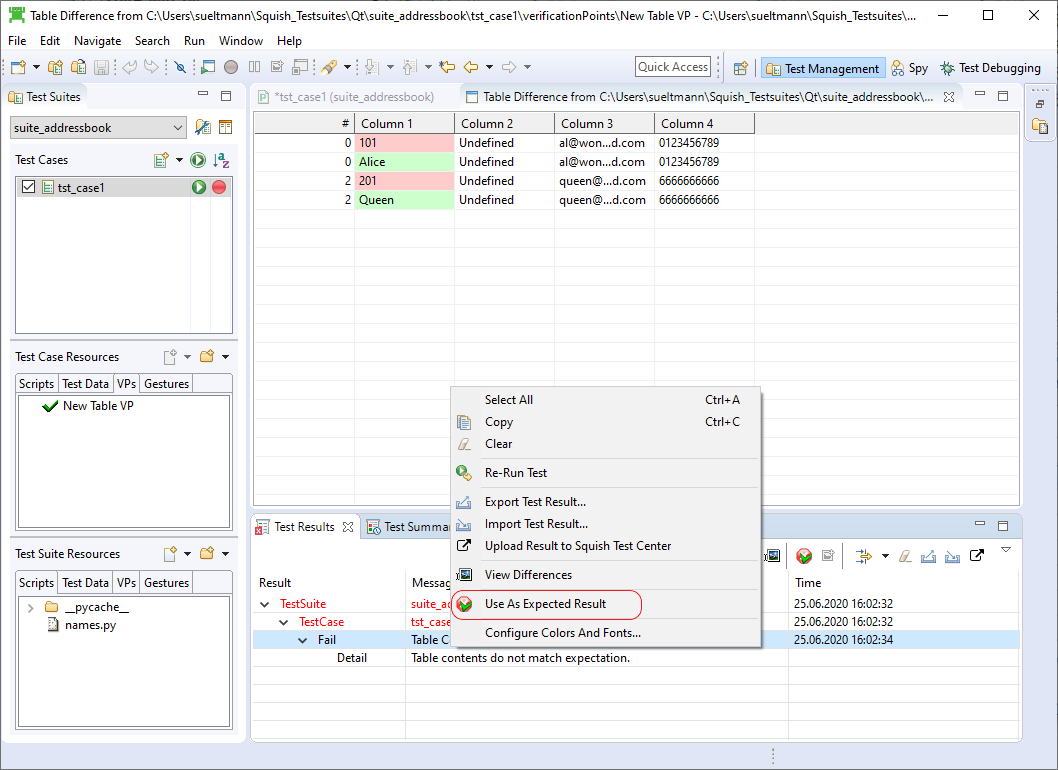Overview¶
Squish supports table verification points in some editions (Qt, Java, Windows). These verification points can be created on well known, table-like widgets. This type of verification point checks if the cells of the table have the expected value.
Creating table verification points¶
Creating table verification points is similar to creating properties or screenshot verification points and can be done while recording or while at a breakpoint.
Step 1: Set a breakpoint in your script where you want to insert the VP and execute to it:
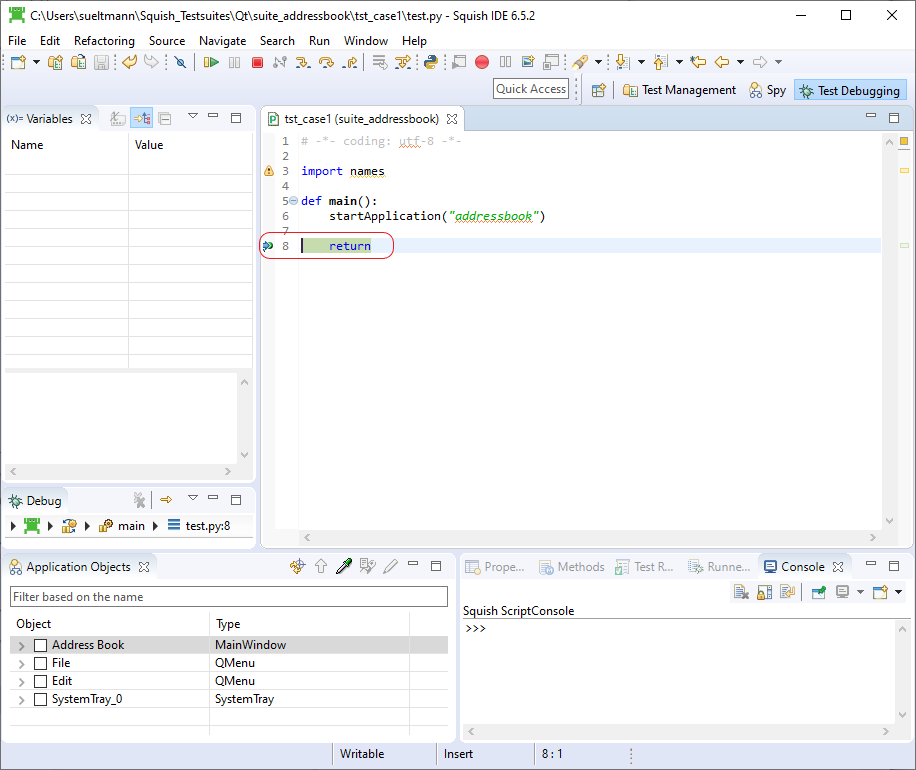
Alternative Step 1: While recording click on the button "Verify" in the Squish Control bar and in the dropdown that opens on "Screenshot":


Step 2: Pick the table object or locate it in the Application Objects view:

Step 3: Check the checkbox of the table object - this will generate a screenshot, which we can ignore:
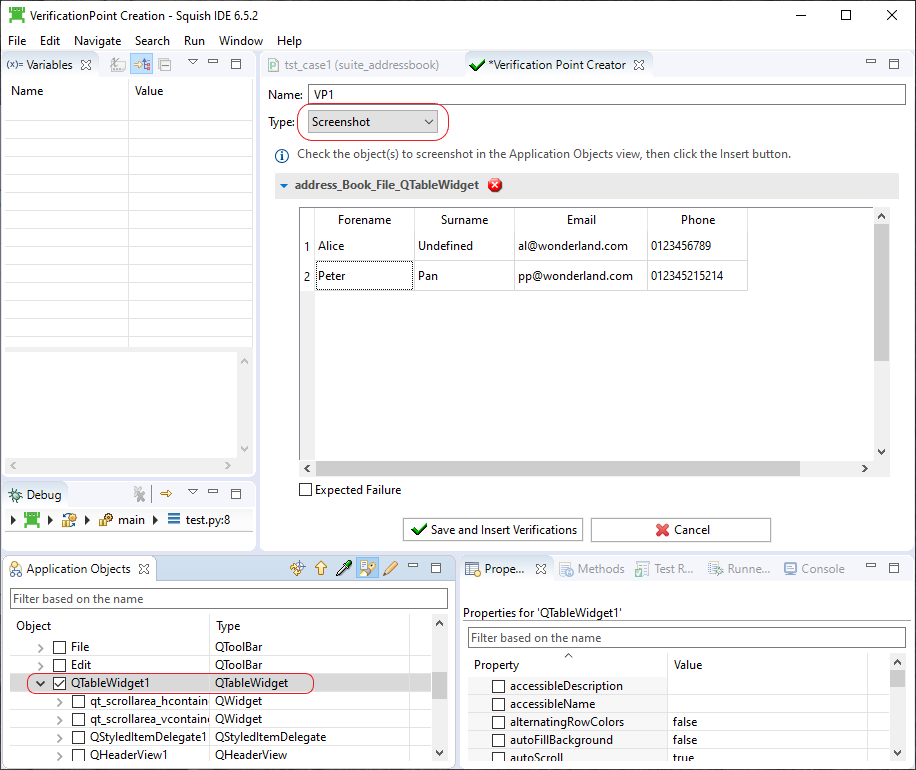
Step 4: Switch to "Table VP" in the verification point editor - this unchecks the table object again:

Step 5: Check the checkbox of the table object again:

Step 6: Edit the expected values in the verification point editor, if desired:

Step 7: Provide a suitable name for the VP and click on "Save and Insert Verifications":

Alternative Step 8: Stop test case execution by clicking on "Stop Recording" on the Squish Control Bar:

Step 8: Stop test case execution by clicking on "Terminate" in the Squish IDE:

Step 9: Verify that the verification point got created and that it gets invoke in the test script.
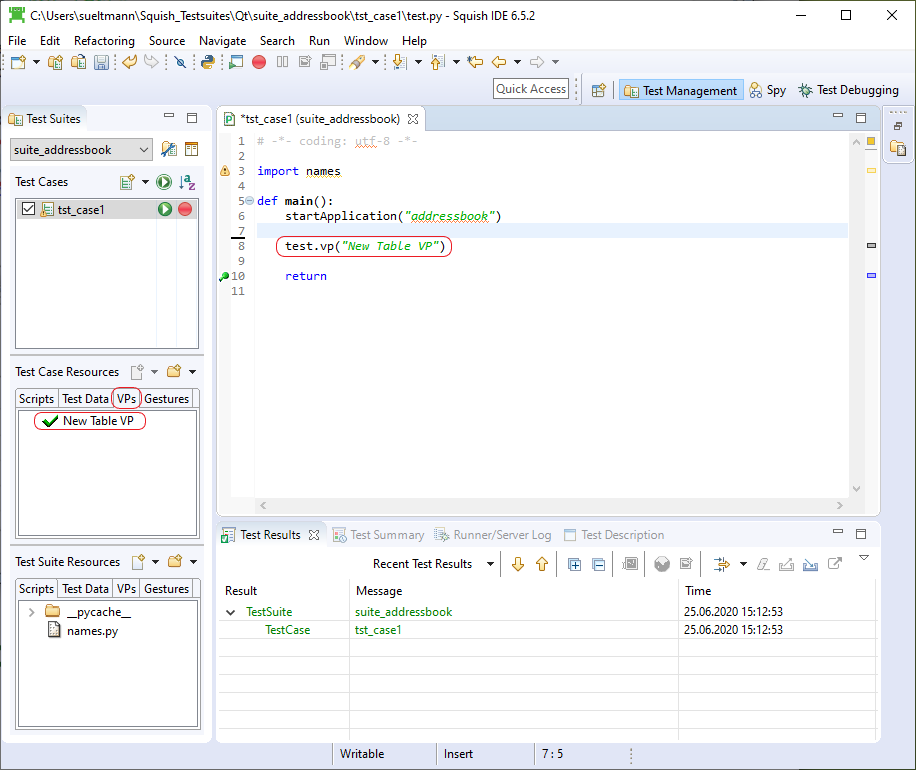
Handling failed table verification points¶
When a table verification fails an entry in the Test Results view of the Squish IDE points this out:
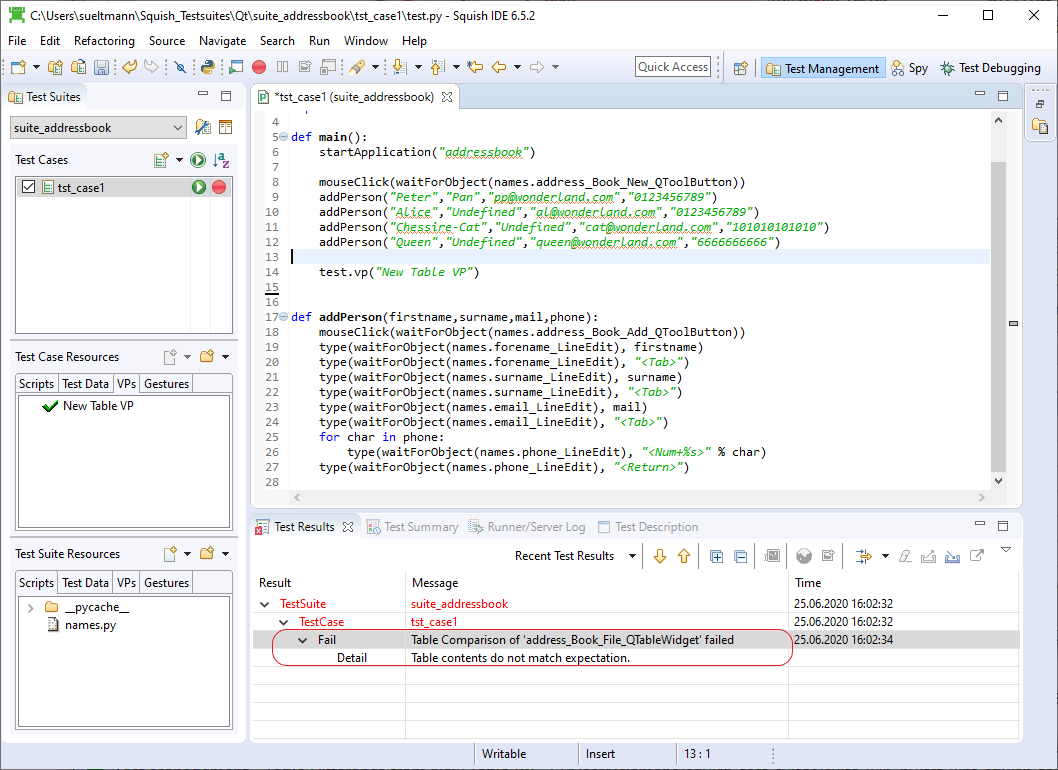
To view the differences, right click on the log entry and choose "Show Differences":

The differences are visually highlighted (this example shows differences in the first and the last rows, where "x" and "y" were manually appended to the expected values in the VP):

Finally, you can choose to accept the unexpected values as the expected values, thereby updating the verification point: