Introduction¶
Important facts about Squish and Web Start:
⚠️ It is unimportant which JRE is being used to start a Web Start application (via
<JRE_folder>/bin/javaws) - it may still be executed by a different JRE.⚠️ Web Start decides which JRE (Java Runtime Environment) gets used for executing the AUT (Application Under Test). (This applies only if multiple JREs are installed of course.)
⚠️ The only known way to force a particular JRE version to be used by Web Start (settings in the JNLP file not considered) is to disable the unwanted JREs in the Java Control Panel (see Java Control Panel ).
⚠️ Squish cannot dictate Web Start which JRE to use.
⚠️ Squish must be configured for the same JRE as used by the AUT. (To find which which JRE gets used see Finding the used JRE on Windows using Process Explorer for Windows, and Finding the JRE that executes a Java application for other platforms.)
Configuring a single JRE¶
The configuration for which JREs can be used by Java applications in general can be found in the Java Control Panel. (The executable is called javacpl.exe on Windows.
It should also be accessible in the Control Panel as "Java". There may be separate entries for 32-bit and 64-bit, for example "Java (32-bit)" and "Java (64-bit)".)
Step #1 - Open the Java control panel:
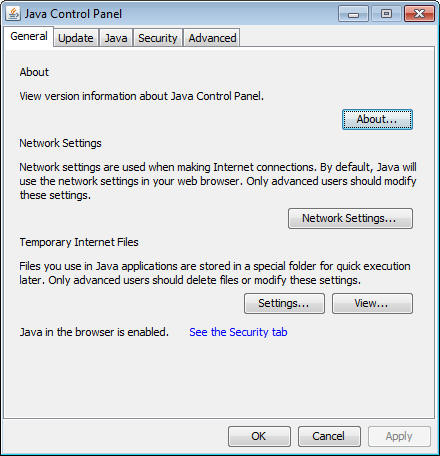
Step #2 - Click on the Java tab:

Step #3 - Click on View...:
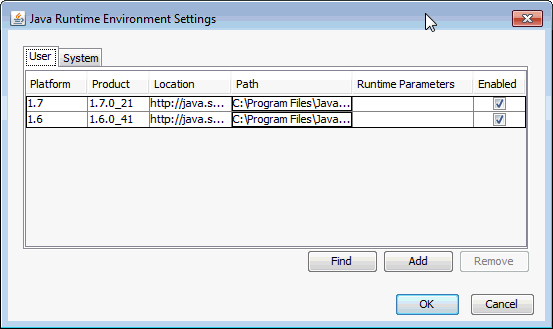
In this example screenshot two JRE installations are configured, at least as the "User" JREs. If multiple JREs are listed here and/or in the "System" tab, and if more than one would be enabled, then it would not be easy to tell with which JRE a Java Web Start application will be executed.
Step #4 - Disable every JRE except for the one you want to use, and then run the SQUISHDIR/bin/squishconfig program again and set the JRE to the single JRE that is left enabled on the machine.